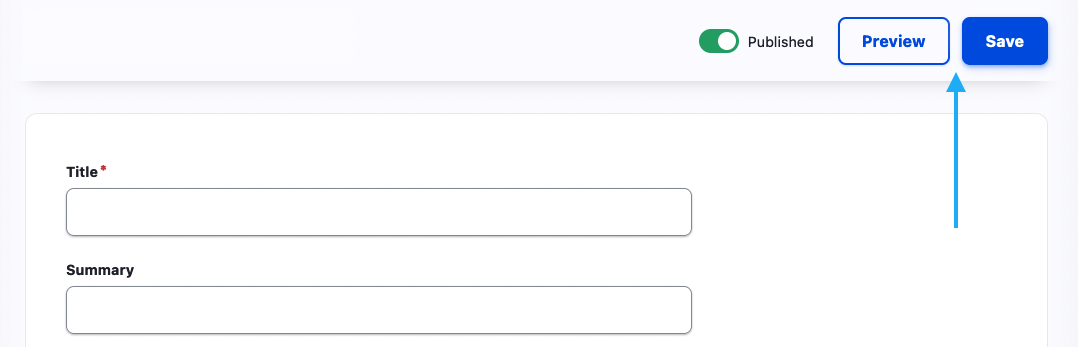1. Adding a basic text paragraph to your page
To add basic text to a page, go to content, and select edit on your desired page. Select the add paragraph button at the bottom left of the page. Then select the basic text paragraph type. You will now see the basic text paragraph appear alongside your existing paragraphs.
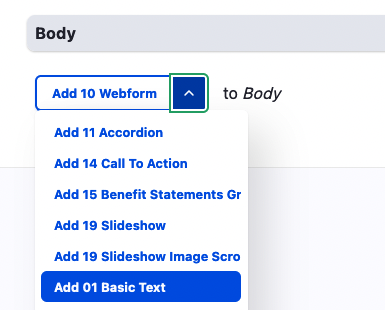
2. How to use the basic text paragraph
This basic text paragraph type works like most text editors that you might be familiar with. You can copy or type in your text, and use the tools at the top of the editor box to add formatting, links, lists, quotes, and headings. For advanced users, the html of this text can be edited using the source tool. However, in order for some of the more advanced HTML changes to be preserved, you will need to set the text format from basic to full html.
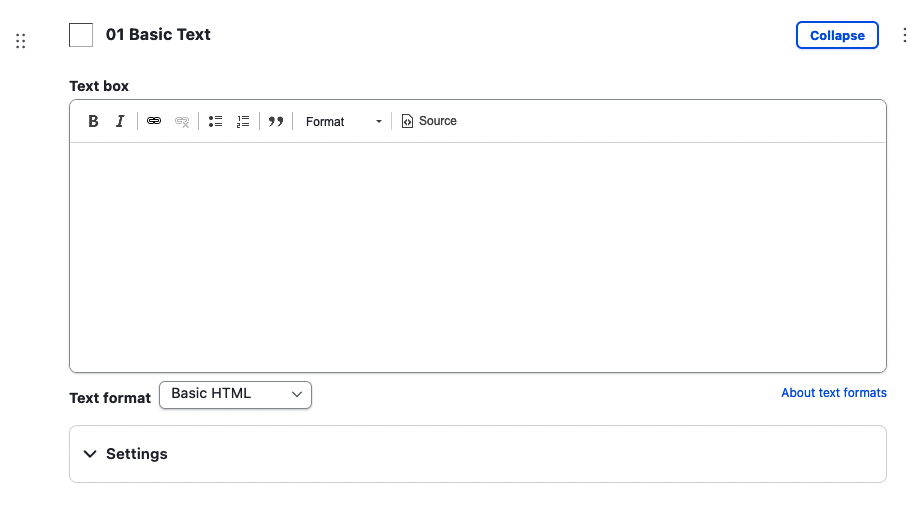
3. Moving the paragraph on the page
To change the location of the text on the page you can simply drag the paragraph type up or down.
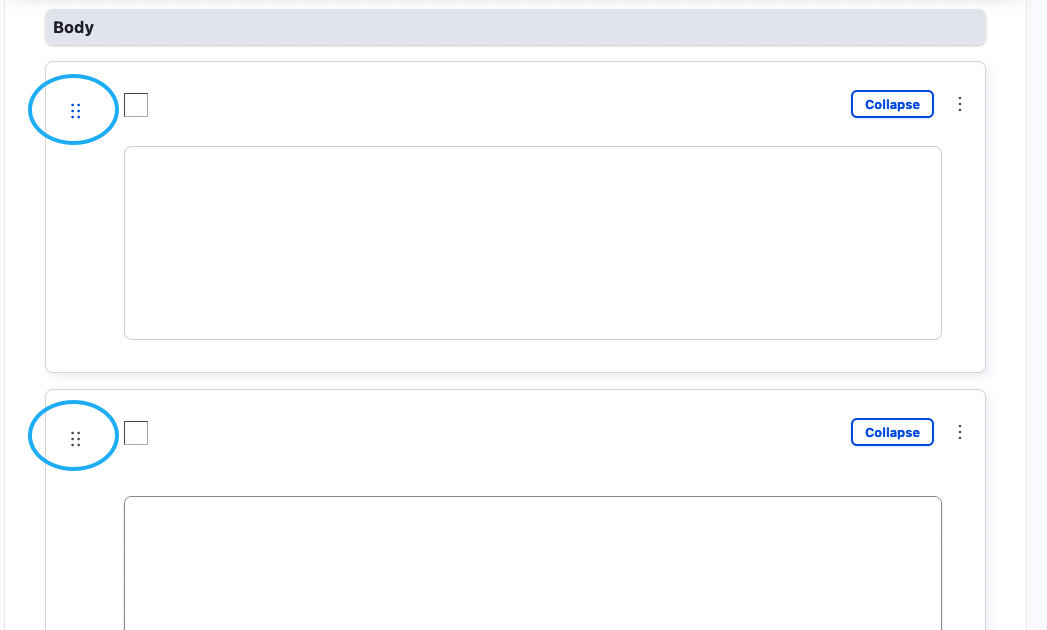
4. Preview and publish
To view your changes before saving you can use the preview button at the top right, and always remember to save your changes before you finish.